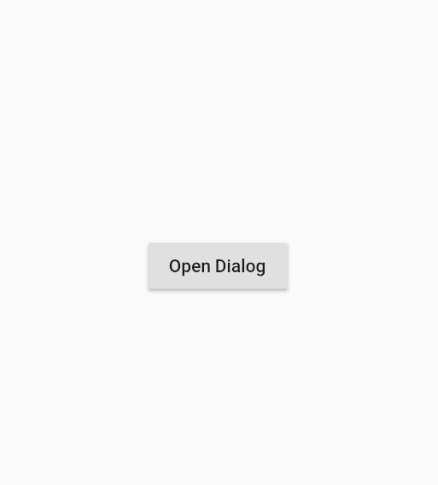Sometimes an application needs the user’s confirmation to make changes in data. generally one of the ways to get confirmation from the user is to display Alert Dialog. In this article, we will be discussing How to Refresh an AlertDialog In Flutter?
In this instructive blog post, explore the process of refreshing an AlertDialog in Flutter, enabling you to update its content dynamically. Discover efficient techniques and code snippets that allow you to refresh the information displayed within an AlertDialog based on user actions or real-time data changes.
Whether you’re building a form, a settings page, or any other scenario where information updates are crucial, this tutorial will guide you step-by-step through the process. Enhance user experience and ensure your AlertDialogs reflect the latest data by mastering the art of refreshing them in Flutter. Let’s dive in and create dynamic and responsive dialogs today.
How to Refresh an AlertDialog In Flutter?
Use a StatefulBuilder in the content section of the AlertDialog. Even the StatefulBuilder docs actually have an example with a dialog.
What it does is provide you with a new context, and setState function to rebuild when needed.
The sample code:
showDialog(
context: context,
builder: (BuildContext context) {
int selectedRadio = 0; // Declare your variable outside the builder
return AlertDialog(
content: StatefulBuilder( // You need this, notice the parameters below:
builder: (BuildContext context, StateSetter setState) {
return Column( // Then, the content of your dialog.
mainAxisSize: MainAxisSize.min,
children: List<Widget>.generate(4, (int index) {
return Radio<int>(
value: index,
groupValue: selectedRadio,
onChanged: (int value) {
// Whenever you need, call setState on your variable
setState(() => selectedRadio = value);
},
);
}),
);
},
),
);
},
);
And as I mentioned, this is what is said on the showDialog docs:
[…] The widget returned by the builder does not share a context with the location that showDialog is originally called from. Use a StatefulBuilder or a custom StatefulWidget if the dialog needs to update dynamically.
Another Example:
void main() => runApp(MaterialApp(home: Home()));
class Home extends StatelessWidget {
@override
Widget build(BuildContext context) {
return Scaffold(
body: Center(
child: RaisedButton(
child: Text('Open Dialog'),
onPressed: () {
showDialog(
context: context,
builder: (_) {
return MyDialog();
});
},
)));
}
}
class MyDialog extends StatefulWidget {
@override
_MyDialogState createState() => new _MyDialogState();
}
class _MyDialogState extends State<MyDialog> {
Color _c = Colors.redAccent;
@override
Widget build(BuildContext context) {
return AlertDialog(
content: Container(
color: _c,
height: 20.0,
width: 20.0,
),
actions: <Widget>[
FlatButton(
child: Text('Switch'),
onPressed: () => setState(() {
_c == Colors.redAccent
? _c = Colors.blueAccent
: _c = Colors.redAccent;
}))
],
);
}
}Output: