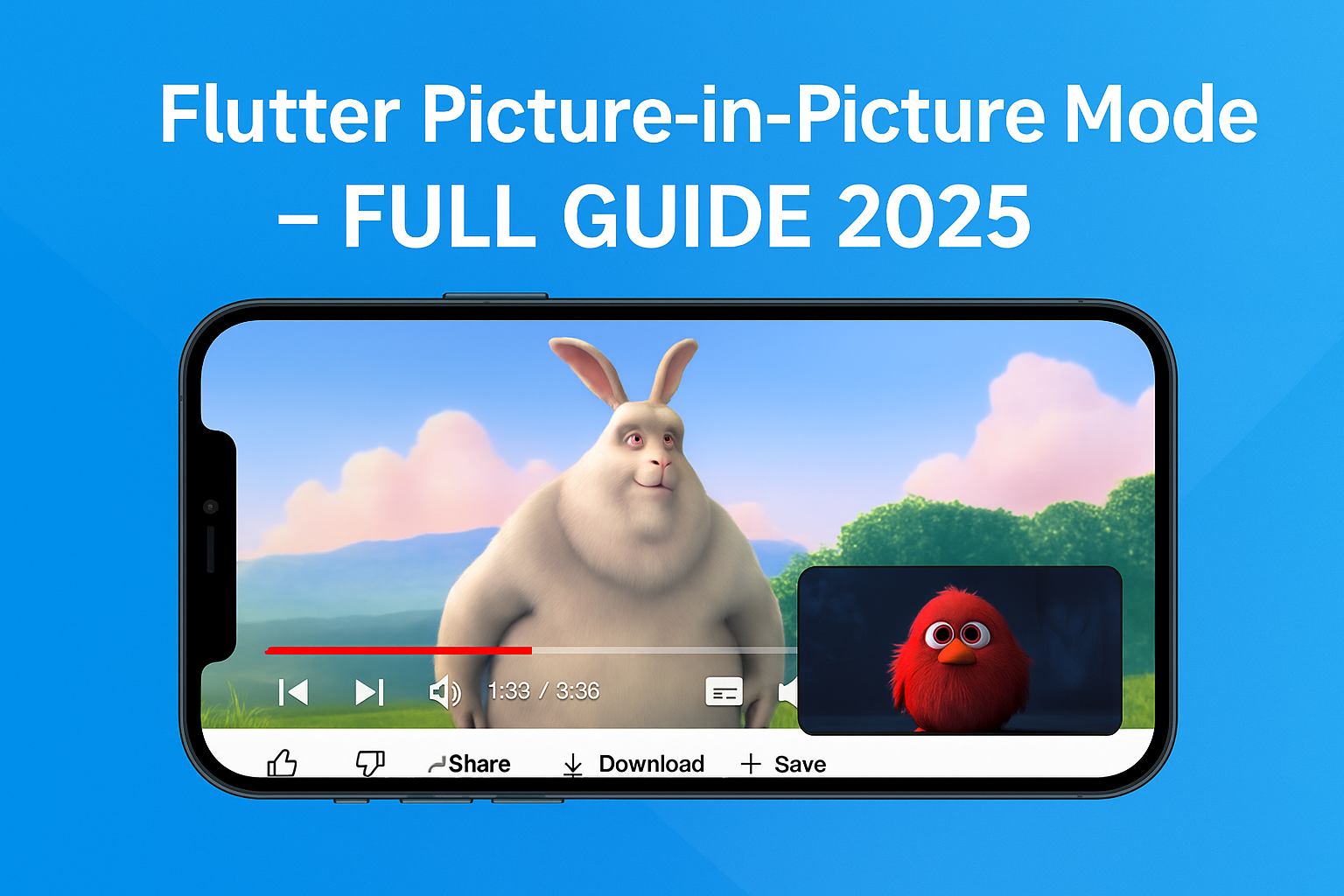Learn how to integrate floating video in your Flutter app using PiP, just like YouTube!
Why You Should Implement PiP in 2025
Picture-in-Picture (PiP) is no longer a luxury—it’s expected. Users want to multitask, and providing a seamless, YouTube-style floating video player boosts retention, engagement, and app rating.
Whether you’re building a media app, course platform, or even an ad-supported app—PiP makes you look pro.
Why PiP Mode Matters in 2025
- Users expect media continuity while switching apps
- It improves UX in OTT/video/audio apps
- Adds a Pro feature feel to your Flutter product
What You’ll Learn
- How to enable PiP in Flutter
- Integrate
floatingplugin for Android - Play/pause network videos
- Add a video playlist with thumbnails
Required Dependencies
video_player: ^2.8.2
floating: ^1.0.1
Full Code Architecture
Your app will have:
VideoPlayerControllerwith network videos- Thumbnail-based video selection
- PiP trigger with one tap or on app minimize
- Custom UI with
SliverAppBar+SliverList - Optimized layout for Android devices
Enable PiP with This Function:
Future<void> enablePip(BuildContext context, {bool autoEnable = false}) async {
final rational = Rational.landscape();
final screenSize = MediaQuery.of(context).size * MediaQuery.of(context).devicePixelRatio;
final height = screenSize.width ~/ rational.aspectRatio;
final arguments = autoEnable
? OnLeavePiP(
aspectRatio: rational,
sourceRectHint: Rectangle<int>(
0,
(screenSize.height ~/ 2) - (height ~/ 2),
screenSize.width.toInt(),
height,
),
)
: ImmediatePiP(
aspectRatio: rational,
sourceRectHint: Rectangle<int>(
0,
(screenSize.height ~/ 2) - (height ~/ 2),
screenSize.width.toInt(),
height,
),
);
final status = await Floating().enable(arguments);
debugPrint('PiP enabled? $status');
}
Bonus Features You Can Add
- Show video progress indicator
- Add YouTube-like controls
- Add PiP auto-switch on minimize
- Track which video is watched how much
- Use
shared_preferencesto resume playback
GitHub Repo – Try it Yourself
🧠 Star and Fork this project and start experimenting:
👉 https://github.com/coderbaba0/picture_in_picture
Final Thoughts
Picture-in-Picture in Flutter takes your app’s UX to the next level. Whether you’re building a video tutorial app, conference tool, or a mini-player, adding PiP shows polish and professionalism.
And best of all — now you know how to do it the right way in Flutter .
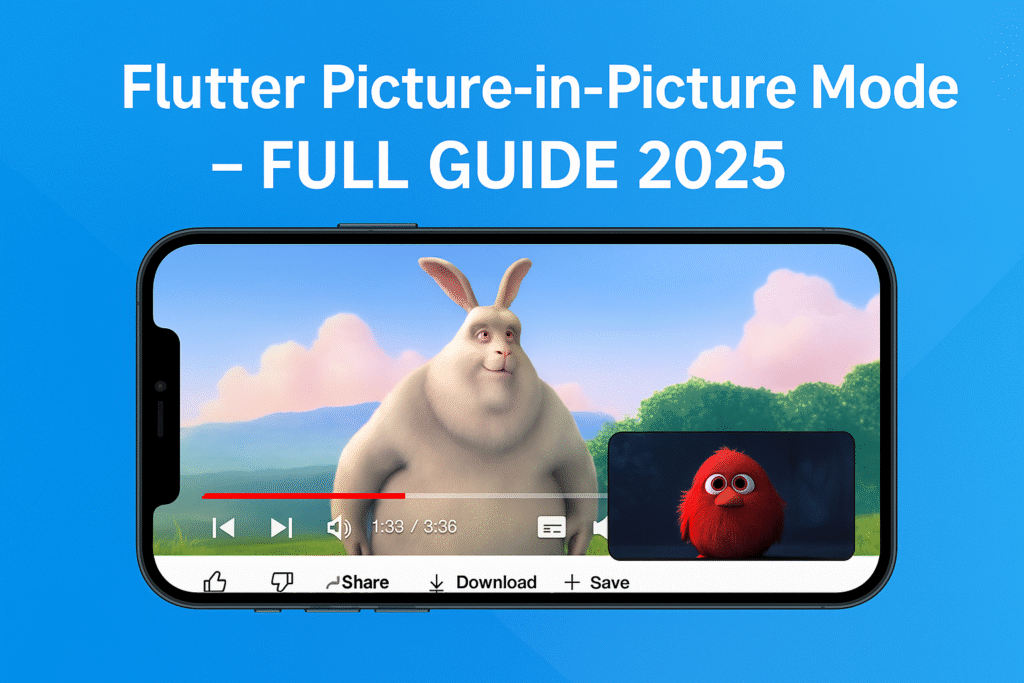
Want more tutorials like this?
Subscribe or follow FlutterFever.com
For project help or freelance work, email: theflutterfever@gmail.com
FAQ – Flutter PiP Mode
No. iOS doesn’t support PiP via Flutter natively (only in native apps with AVPlayer). You can fallback with overlay features.
Yes, you can handle it using onUserLeaveHint() in Android native code.
Mostly yes — Android restricts PiP use for media, video, and conferencing use cases.