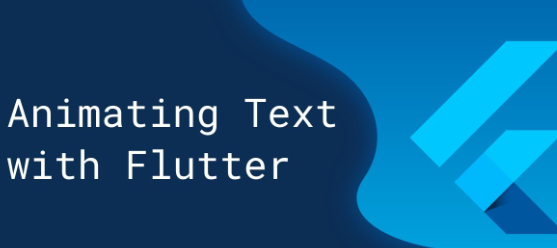Flutter is a powerful platform for building engaging and interactive user interfaces. One popular type of animation in Flutter is text animation, which can be used to add a dynamic and eye-catching element to your app. In this article, we’ll go over how to create a simple text animation step by step in Flutter.
Step 1: Create a new Flutter project
To get started, create a new Flutter project in your IDE of choice. You can do this by selecting “New Flutter Project” from the file menu or using the Flutter command line tool.
Step 2: Create a Stateful Widget
Once you have a new Flutter project set up, create a new Stateful Widget called TextAnimation. This widget will be responsible for animating the text on the screen.
import 'package:flutter/material.dart';
class TextAnimation extends StatefulWidget {
@override
_TextAnimationState createState() => _TextAnimationState();
}
class _TextAnimationState extends State<TextAnimation> {
@override
Widget build(BuildContext context) {
return Container();
}
}Step 3: Add the Text Widget
Next, add a Text widget to the build method of the TextAnimation widget. This will display the text that we will be animating.
@override
Widget build(BuildContext context) {
return Container(
child: Text(
"flutterfevr.com",
style: TextStyle(fontSize: 40.0, fontWeight: FontWeight.bold),
),
);
}Step 4: Create the Animation Controller and Tween
To animate the text, we will need to create an AnimationController and a Tween object. The AnimationController controls the duration and speed of the animation, and the Tween interpolates the value of the animation.
In the initState method, we create a new AnimationController with a duration of 1 second and set it to repeat in reverse. We also create a new Tween object that interpolates the value of the animation from 0.0 to 1.0.
Step 5: Wrap the Text Widget in an AnimatedBuilder
Now we can start animating the text. Wrap the Text widget in an AnimatedBuilder widget, which takes the Animation object as a parameter. This allows us to rebuild the widget tree on each frame of the animation.
Complete Code
import 'package:flutter/material.dart';
void main() => runApp(TextAnimation());
class TextAnimation extends StatefulWidget {
@override
_TextAnimationState createState() => _TextAnimationState();
}
class _TextAnimationState extends State<TextAnimation>
with SingleTickerProviderStateMixin {
late AnimationController _animationController;
late Animation<Offset> _animation;
@override
void initState() {
super.initState();
_animationController = AnimationController(
vsync: this,
duration: Duration(seconds: 1),
)..repeat(reverse: true);
_animation = Tween<Offset>(
begin: Offset.zero,
end: Offset(0.0, 1.0),
).animate(_animationController);
}
@override
Widget build(BuildContext context) {
return Container(
color: Colors.white,
child: Center(
child: SlideTransition(
position: _animation,
child: Text(
"Flutterfever.com",
style: TextStyle(fontSize: 40.0, fontWeight: FontWeight.bold),
),
),
),
);
}
@override
void dispose() {
_animationController.dispose();
super.dispose();
}
}