To auto-focus on a TextField in Flutter, you can use the FocusNode class along with the TextField widget.
Here’s an example code snippet that demonstrates how to auto-focus on a TextField when the screen is loaded:
Example :
import 'package:flutter/material.dart';
void main() {
runApp( MyScreen());
}
class MyScreen extends StatefulWidget {
@override
_MyScreenState createState() => _MyScreenState();
}
class _MyScreenState extends State<MyScreen> {
final _focusNode = FocusNode();
@override
void initState() {
super.initState();
// Auto-focus on the TextField when the screen is loaded
Future.delayed(Duration.zero, () => _focusNode.requestFocus());
}
@override
Widget build(BuildContext context) {
return MaterialApp(
home: Scaffold(
body: Center(
child: Padding(
padding: const EdgeInsets.all(16.0),
child: TextField(
focusNode: _focusNode,
decoration: InputDecoration(
hintText: 'Enter your text here',
),
),
),
),
),
);
}
@override
void dispose() {
_focusNode.dispose();
super.dispose();
}
}output:
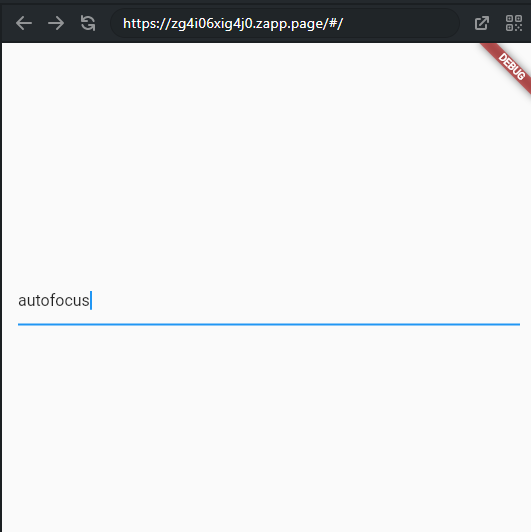
In the code above, we created a FocusNode instance _focusNode and assigned it to the focusNode property of the TextField. We then called the requestFocus() method of the _focusNode instance in the initState() method using Future.delayed(Duration.zero, () => _focusNode.requestFocus()) so that it runs after the widget tree has been built.
When the screen loads, the _focusNode.requestFocus() method is called, which focuses on the TextField, and the keyboard will appear, allowing the user to start typing immediately.
Finally, we dispose of the _focusNode instance in the dispose() method to prevent any memory leaks.

