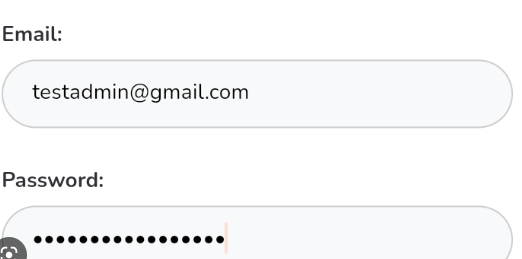Enabling autofill for usernames and passwords in Flutter is relatively easy. Here’s a step-by-step guide on how to do it:
- Import the
flutter/services.dartpackage in your Dart file:
import 'package:flutter/services.dart';
- In the
initState()method of your login or registration page, add the following code to enable autofill for usernames and passwords:
@override
void initState() {
super.initState();
// Enable autofill for username and password fields
SystemChannels.textInput.invokeMethod('TextInput.setClientFeatures', <String, dynamic>{
'setAuthenticationConfiguration': true,
'setAutofillHints': <String> [
AutofillHints.username,
AutofillHints.password,
],
});
}
The AutofillHints class contains a list of autofill hint strings that can be used to enable autofill for specific types of fields. In this case, we’re enabling autofill for the username and password fields using the AutofillHints.username and AutofillHints.password constants.
- To disable autofill when the user logs out, you can call the following method:
SystemChannels.textInput.invokeMethod('TextInput.clearClientFeatures');
That’s it! With these simple steps, you can enable autofill for usernames and passwords in your Flutter application, making it easier for users to log in and register.
Here’s a complete example code for enabling autofill for username and password fields in a Flutter application:
import 'package:flutter/material.dart';
import 'package:flutter/services.dart';
class LoginPage extends StatefulWidget {
@override
_LoginPageState createState() => _LoginPageState();
}
class _LoginPageState extends State<LoginPage> {
final _usernameController = TextEditingController();
final _passwordController = TextEditingController();
@override
void initState() {
super.initState();
// Enable autofill for username and password fields
SystemChannels.textInput.invokeMethod('TextInput.setClientFeatures', <String, dynamic>{
'setAuthenticationConfiguration': true,
'setAutofillHints': <String>[
AutofillHints.username,
AutofillHints.password,
],
});
}
@override
void dispose() {
// Disable autofill when user logs out
SystemChannels.textInput.invokeMethod('TextInput.clearClientFeatures');
super.dispose();
}
@override
Widget build(BuildContext context) {
return Scaffold(
appBar: AppBar(
title: Text('Login Page'),
),
body: Padding(
padding: const EdgeInsets.all(16.0),
child: Column(
mainAxisAlignment: MainAxisAlignment.center,
children: [
TextField(
controller: _usernameController,
autofillHints: [AutofillHints.username],
decoration: InputDecoration(
hintText: 'Username',
),
),
TextField(
controller: _passwordController,
autofillHints: [AutofillHints.password],
obscureText: true,
decoration: InputDecoration(
hintText: 'Password',
),
),
SizedBox(height: 16),
ElevatedButton(
onPressed: () {},
child: Text('Login'),
),
],
),
),
);
}
}
In this code, we have defined a LoginPage widget that contains two TextField widgets for entering the username and password. We have also used the autofillHints property to specify that these fields should be used for autofill of usernames and passwords.
In the initState() method, we have called the SystemChannels.textInput.invokeMethod() method to enable autofill for the username and password fields. We have also set the setAuthenticationConfiguration flag to true to allow the autofill of password fields.
Finally, in the dispose() method, we have called the SystemChannels.textInput.invokeMethod() method again to disable autofill when the user logs out of the application.
Check Also : How to get Element at specific Index from List in Dart
Check Also : Geolocator Package in flutter : How to implement it
Read more updates related to flutter at flutterfever.com.