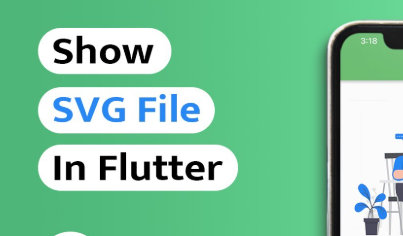The flutter_svg package is a powerful tool for handling SVG (Scalable Vector Graphics) files in Flutter. It enables developers to render SVG images directly in their Flutter apps, offering sharp, scalable visuals that look stunning on any screen size or resolution. In this article, we’ll explore what flutter_svg is, why it’s essential, and how to use it in your Flutter projects.
What Is flutter_svg?
flutter_svg is a Flutter package designed to render SVG files as widgets. SVG is a vector image format that supports scalability without losing quality. Unlike raster images (like PNG or JPG), SVG files are lightweight and resolution-independent, making them ideal for icons, illustrations, and animations in modern app designs.
The flutter_svg package simplifies incorporating these SVG files into your Flutter app, ensuring seamless integration and excellent performance.
Why Use flutter_svg in Flutter?
Here are the key reasons to use flutter_svg:
- Scalability: SVG files maintain their quality at any size, making them perfect for responsive designs.
- Lightweight Assets: SVG files are typically smaller in size compared to high-resolution PNGs or JPGs.
- Customization: Easily manipulate SVG colors, sizes, and styles directly in Flutter.
- High-Quality Graphics: Ideal for creating sharp, professional visuals for any screen resolution.
- Ease of Use: The flutter_svg package provides simple APIs to render and customize SVG files effortlessly.
How to Use flutter_svg in Flutter
Follow these steps to use the flutter_svg package in your Flutter app.
Step 1: Add flutter_svg to Your Project
Open your pubspec.yaml file and add the flutter_svg dependency:
yamlCopy codedependencies:
flutter_svg: ^2.0.7
Run the following command to install the package:
bashCopy codeflutter pub get
Step 2: Import flutter_svg
To start using the flutter_svg package, import it in your Dart file:
dartCopy codeimport 'package:flutter_svg/flutter_svg.dart';
Step 3: Render an SVG File
The SvgPicture widget is the primary way to render SVGs in Flutter. There are several options for rendering SVG files, depending on their source.
1. Rendering SVG from Assets
To display an SVG file stored in your project’s assets:
- Add the SVG file to the
assetsfolder. - Declare it in your
pubspec.yamlfile underassets:yamlCopy codeflutter: assets: - assets/icons/sample.svg - Use the
SvgPicture.assetwidget to render the SVG:dartCopy codeSvgPicture.asset( 'assets/icons/sample.svg', width: 100, height: 100, )
2. Rendering SVG from Network
To load an SVG file from a network URL, use SvgPicture.network:
dartCopy codeSvgPicture.network(
'https://example.com/sample.svg',
placeholderBuilder: (context) => CircularProgressIndicator(),
width: 100,
height: 100,
)
3. Rendering SVG from String
For dynamic SVG content, you can render SVG from a raw string using SvgPicture.string:
dartCopy codeconst String svgString = '''
<svg xmlns="http://www.w3.org/2000/svg" viewBox="0 0 100 100">
<circle cx="50" cy="50" r="40" stroke="black" stroke-width="3" fill="red" />
</svg>
''';
SvgPicture.string(
svgString,
width: 100,
height: 100,
);
Step 4: Customize Your SVG
You can customize the SVG’s size, color, and alignment to fit your app’s design.
Set Width and Height
dartCopy codeSvgPicture.asset(
'assets/icons/sample.svg',
width: 150,
height: 150,
)
Change SVG Color
You can override the colors in the SVG file using color or colorFilter:
dartCopy codeSvgPicture.asset(
'assets/icons/sample.svg',
color: Colors.blue,
)
Add a Placeholder
While loading SVG files from the network, you can display a placeholder:
dartCopy codeSvgPicture.network(
'https://example.com/sample.svg',
placeholderBuilder: (context) => Container(
height: 50,
width: 50,
child: CircularProgressIndicator(),
),
)
Common Issues and Solutions
- Missing Assets Error: Ensure the SVG file is correctly listed in the
pubspec.yamlfile under theassetssection. - Unsupported Features: The flutter_svg package supports most SVG features but may not handle all advanced features like certain filters or animations.
- Performance Optimization: For large SVG files, consider simplifying the graphic to reduce rendering complexity.
Best Practices for Using flutter_svg in Flutter
- Optimize SVG Files: Use tools like SVGO to reduce the size and complexity of your SVG files.
- Group Similar SVGs: Store SVG assets in organized folders for better project structure.
- Test Responsiveness: Ensure your SVG visuals scale appropriately across different devices and screen sizes.
- Fallback Design: Always provide a placeholder or fallback for network SVGs to improve user experience.